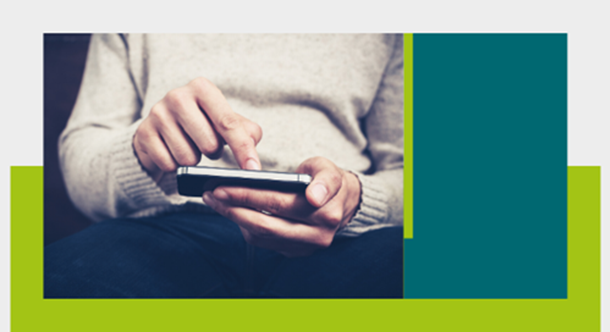Your Portal is a secure and user-friendly online service from us here in St Patrick’s Mental Health Services (SPMHS), which enables you to conveniently view and contribute to your mental healthcare and recovery.
Below, you will find more information on some of the key features you can access once you are registered to Your Portal, along with video guides on how to use these features.
How to find appointments
One of the helpful features of Your Portal is the ability to keep track of all your scheduled appointments in one place.
Whenever a staff member schedules an appointment with you, you will receive notifications through Your Portal and email. You can click the link in your email to go straight to the appointment information, or see an update in the ‘Notifications’ section of Your Portal homepage.
To access your appointments at any time:
- log into Your Portal
- scroll down the homepage to the ‘Diary’ section
- click on ‘Appointments’.
Watch the video below to see more about finding your appointments.
How to complete forms
Occasionally, your care team at SPMHS will request you to fill out online forms, which play an important role in programmes for your mental health recovery. These forms are called ‘Consultations’ in Your Portal.
The process of filling out online forms is simple.
You will receive an email notification that a questionnaire is ready for you. You can:
- click the link in the email, which will bring you to the portal log-in page
- log into the portal; you will be brought straight to the form after this
- fill in the form
- submit the form.
In case you miss an email, there’s no need to worry. You will also receive a request in the ‘Notifications’ section on the homepage of Your Portal. Simply click ‘View’ and then ‘Start Consultation’ to begin.
Your answers go to eSwift, our electronic health record. Staff can see from eSwift when you submit a form, and any information you submit is secure.
See a video on completing forms in Your Portal below.
How to use the Library
Within Your Portal, the Library provides a wide range of supports and resources to enhance your care and treatment experience. The Library in Your Portal is the same for you as for any other service user. It contains valuable, general information on mental health, programmes, and services; practical guides; wellbeing activities; news and events from SPMHS and our partner organisations; and more.
To access the Library:
- log in
- scroll down the homepage
- click ‘Treatments’
- click ‘Library’.
Watch more on using the Library below.
What to expect as an inpatient
If you are an inpatient or receiving Homecare from SPMHS, you can use Your Portal as a key part of your treatment. It can help to improve communications with your multidisciplinary team (MDT) and allows you to easily contribute to and monitor your care plan.
Your MDT will assign you a key worker, who ensures you and your MDT work together on your care plan. You can see who your key worker is by going to the ‘Events and Messages’ section of Your Portal.
Updates of your care plan will be shared in Your Portal following your weekly key worker review meetings. You can view your care plan by:
- logging in to Your Portal
- going to the ‘Treatments’ section
- clicking ‘Plans’.
You will also be able to complete forms important to your care through Your Portal. This includes the Service User Expectations form, which you are asked to complete on admission to inform your care plan, and the weekly Service User Views and Opinions form.
You can find out more about what to expect as an inpatient in the video below.
How to share access
You can invite other people to use Your Portal. This can include friends, family members, and carers. It is also possible to share access to Your Portal with health professionals outside of SPMHS involved in your healthcare, such as a GP or social worker.
If you wish to share access to Your Portal with another person, it is best to have a conversation beforehand with that person to confirm that they are happy to have access to Your Portal.
To give someone access:
- log in to Your Portal
- scroll down to the quick access panel on the homepage
- click ‘Sharing’
- select either ‘Friends/Family’ or ‘Professional’
- follow the steps to add the person.
You can control what the person sees by selecting which categories of information they have access to. You can also remove access from someone you invited. For both of these options, click on ‘Edit’ next to their name in the ‘Sharing section’ and make the changes you want from here.
Find out more on sharing access to Your Portal below.